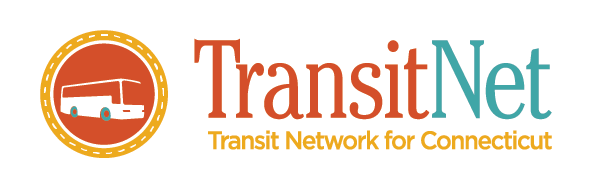How to use Google Transit (Trip Planner)
You’ll see this section to the left of a map:
- In the “From” box use the keyboard to type the place that you want to leave from. Ex: “Union Station, Hartford CT.”
- In the “To” box type the place you want to go. (You can be as specific as you’d like, but often it will take you to the nearest transit option and then tell you to call a cab or offer walking directions.)
- Before you click on “Get Directions” you can choose some “Options” below it. You can choose: “Any transit mode."
Options:
“Bus,” “Subway,” “Train,” or “Train/Light Rail.”
- Under that box you can also choose: “Best route.”
Options:
“Fewer transfers,” or “Less walking.”
- Now you can click, “Get Directions.”
- Once you do that your travel options will be listed. At this point you can add the time and date you’d like to leave.
FYI:
- Remember to PLAN AHEAD.
- Google Transit may give you several options to choose from, and they will put the one closest to the top that they feel is your best choice.
- If you choose that one, your step-by-step instructions will be listed under that.
- If you want to print or email the instructions to yourself look up on the left for a very small box that looks like this:
- If you click the first box you will get your print options.
- If you click the second box you’ll get instructions on how to send it to your email.